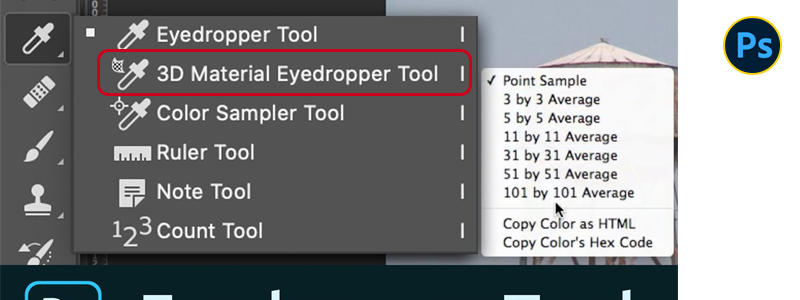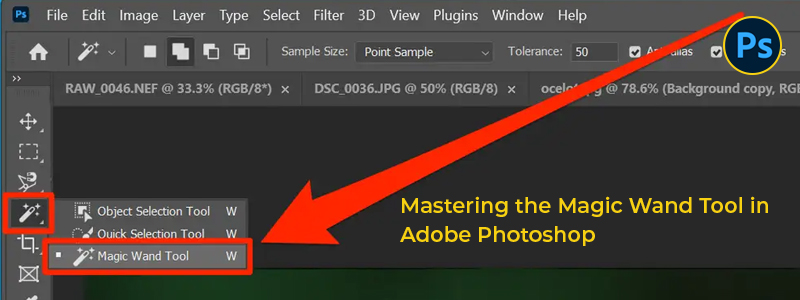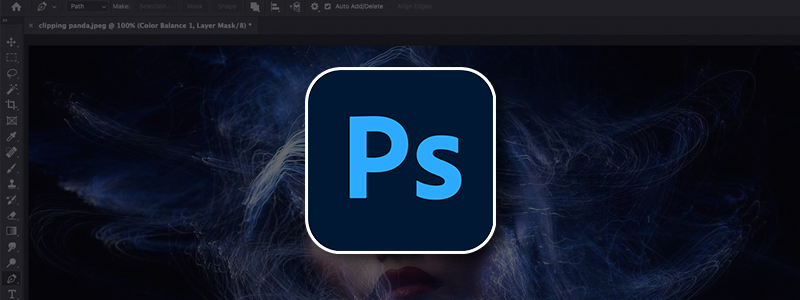Mastering the Brush Tool: A Beginner's Guide to Creating Stunning Digital Artwork
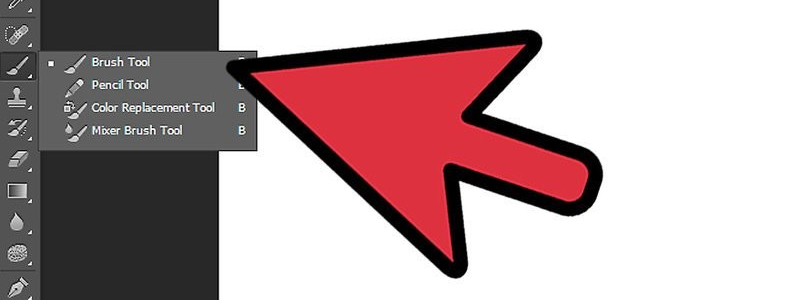
The brush tool is a fundamental feature of digital art and design software, allowing artists to create strokes of varying shapes, sizes, and textures. Whether you are a beginner or a seasoned professional, understanding the brush tool and its capabilities is essential to creating captivating artwork. In this blog post, we will explore the basics of the brush tool and how to use it effectively. Understanding the Brush Tool The brush tool is a feature in digital art and design software that simulates the look and feel of traditional painting techniques. It allows artists to create strokes of various sizes, shapes, and textures to mimic the appearance of different brush types. In most software, the brush tool can be customized to create a unique style, from a smooth watercolor to a rough sketch. Using the Brush Tool The brush tool is a versatile feature that can be used in a variety of ways. Here are a few examples: a) Coloring - You can use the brush tool to color your artwork. Choose a...