Mastering the Magic Wand Tool in Adobe Photoshop
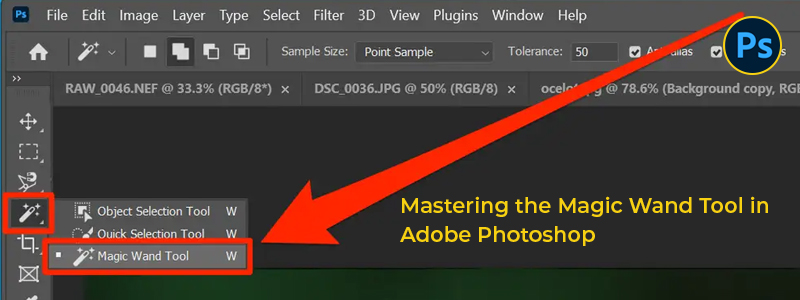
Mastering the Magic Wand Tool in Photoshop: Photoshop is a powerful tool for photo editing and graphic design. One of its most useful features is the Magic Wand Tool , which can be used to select specific parts of an image with just a few clicks. In this tutorial, we'll show you how to master the Magic Wand Tool in Photoshop and use it to enhance your images. What is the Magic Wand Tool? The Magic Wand Tool is a selection tool in Photoshop that allows you to select specific parts of an image based on their color or tone. With this tool, you can quickly select objects or areas with similar colors or tones and make adjustments to them, such as changing the color, adjusting the brightness, or applying filters. How to use the Magic Wand Tool? To use the Magic Wand Tool , first, open the image you want to work with in Photoshop. Then, select the Magic Wand Tool from the toolbar on the left-hand side of the screen. Alternatively, you can use the keyboard shortcut W to select the tool. ...
