Mastering the Magic Wand Tool in Adobe Photoshop
Mastering the Magic Wand Tool in Photoshop:
Photoshop is a powerful tool for photo editing and graphic design. One of its most useful features is the Magic Wand Tool, which can be used to select specific parts of an image with just a few clicks. In this tutorial, we'll show you how to master the Magic Wand Tool in Photoshop and use it to enhance your images.
What is the Magic Wand Tool?
The Magic Wand Tool is a selection tool in Photoshop that allows you to select specific parts of an image based on their color or tone. With this tool, you can quickly select objects or areas with similar colors or tones and make adjustments to them, such as changing the color, adjusting the brightness, or applying filters.
How to use the Magic Wand Tool?
To use the Magic Wand Tool, first, open the image you want to work with in Photoshop. Then, select the Magic Wand Tool from the toolbar on the left-hand side of the screen. Alternatively, you can use the keyboard shortcut W to select the tool.
Next, click on the part of the image you want to select with the Magic Wand Tool. Photoshop will select all the pixels within the same color or tone range as the pixel you clicked on. You can adjust the tolerance level of the tool to increase or decrease the range of colors or tones it selects.
If you want to select multiple areas of the image with the Magic Wand Tool, hold down the Shift key while clicking on each area. This will add each selection to the previous one, allowing you to select multiple areas at once.
Tips for using the Magic Wand Tool
Use a low tolerance level for more precise selections. A higher tolerance level will select a wider range of colors or tones, but may also include unwanted areas in your selection.
Zoom in on the image for more accurate selections. The Magic Wand Tool works best when you can see the individual pixels of the image.
Use the Refine Edge option to smooth out jagged edges in your selection. This can be accessed by right-clicking on your selection and choosing Refine Edge from the menu.
Experiment with the Contiguous option to select only adjacent pixels of the same color or tone. This can be useful for selecting complex shapes or objects with multiple colors.
Conclusion
The Magic Wand Tool is a powerful tool in Photoshop that can help you quickly and easily select specific parts of an image. By adjusting the tolerance level and using other options like Refine Edge, you can create precise selections that allow you to make detailed adjustments to your images. With practice, you can become a master of the Magic Wand Tool and use it to enhance your photos and designs like a pro.
Thank you for Reading 👦👦
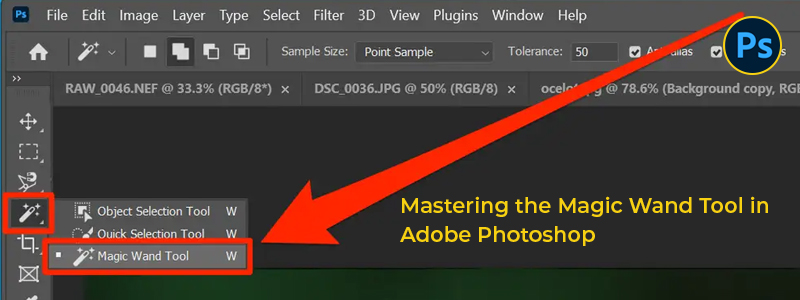


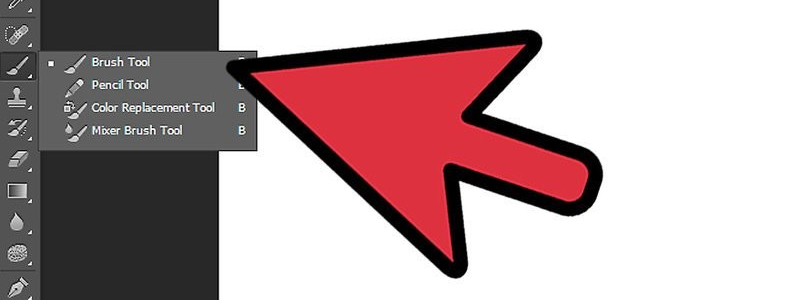
Comments
Post a Comment